To set up an Interface Profile, click the ![]() icon, enter POS Interface Profile List, and select the relevant link.
icon, enter POS Interface Profile List, and select the relevant link.
The Interface Profiles List
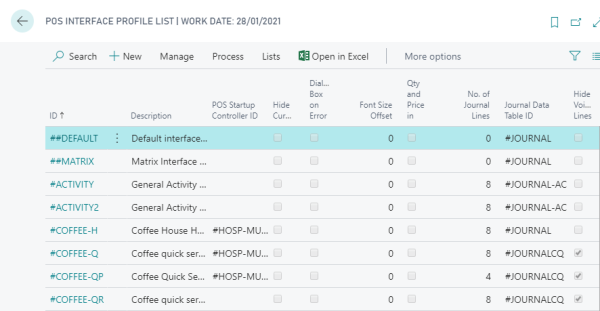
The Interface Profile Card
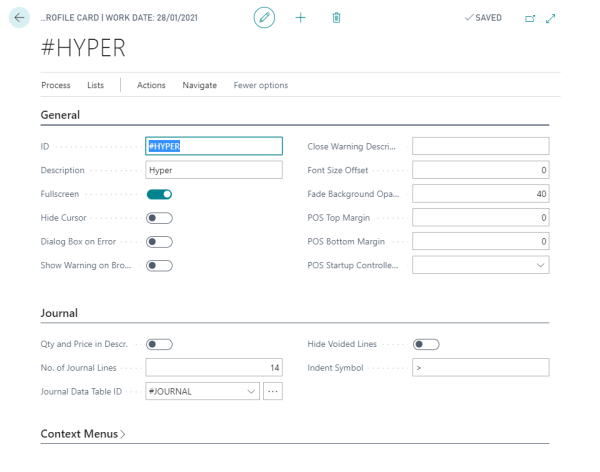
The Interface Profile Card has:
- Fields for different information
- Parts that are assigned to the Interface Profile (click the Navigate action, then click Profile).
The following:
- explains how each of the new parts are set up.
- includes examples to give a better understanding of the new setup.
Tip: All the basic setup for the Interface Profile is included in the ##DEFAULT Interface Profile. This profile is in the Demo Data Company. With the Import Export Worksheet it is easy to export and import the data into another company.
The Interface Profile and the Menu Profile work very closely together; that is, parts of the Interface Profile call for menus in the active Menu Profile.
Note: Some of the data with the ##DEFAULT interface profile is fixed data; data that should be included in every setup. All the fixed data ID names start with #. All the Lookups and Data tables for Demo Data Interface Profile ##Default are fixed data as well.
The Interface Profile Parts
The Interface Profile parts:
| Part | Description |
|---|---|
| Panel | A panel is an area in the POS to which we can assign different controls. The POS screen is one panel with the ID #POS and we define all the different parts to it, for example the Journal, the Total menu, the Main menu and Input fields. The #POS panel replaces the Layout Editor from previous versions. Panels are used for more than the #POS panel; they replace forms like Epos Startup, Login, Keyboard, Lookup and Message. We have many fixed panel names in the #DEFAULT Interface Profile. They start with the # sign. |
| Button Pad Control | Button Pad Controls are linked to Menu IDs. Menus are not set up directly on the panels. . An option in the Button Pad Controls is to specify them as Dynamic and then no menu is dynamically assigned on the panel. This does it possible to use the same button pad for different menus, depending on panel. There are many fixed Button Pad Controls in the default Interface Profile and it is possible to add more. Button Pad Controls are defined on the Panels. |
| Data Grid Control | Data Grid Controls are used to display different information for the POS. The Journal is one of these Data Grid Controls. Another example is the Data Grid #LOOKUPGRID. It is used to display the items when the POS Command LOOKUP is used. The Data Grid Controls have their own setup. Data Grid Controls are defined on the Panels. |
| Input Control | Input Controls are used for panels where some input is required from the user. These panels are for example for Staff ID Input and Keyboard. Input Controls are defined on the Panels. |
| Record Zoom Control | Record Zoom Controls are used to edit or view records for the data. Record Zoom Controls are defined on the Panels. |
| Lookup | This includes all the lookups used by the POS. In previous versions, this list is included in POS Setup, Functionality, but now it is assigned directly for the Interface Profile. The Lookup ID line includes the connected Data Table ID. |
| Media Controls | Media Controls are used to display media in the POS, such as videos, images or playlists. It supports the most common media types (f. ex. png, jpg, wmv, avi and more). |
| Browser Controls | Browser Controls are used to display information from the internet by displaying external web pages. |
Note: All the Controls are fixed data and included in the ##DEFAULT Interface Profile. It is possible to add more Button Pad Controls, Browser Control and Media Controls.
Tip: To have a different setup for a control than the default one then copy the control to the selected interface profile and change the setup for it there. Changing the setup for the controls in the ##DEFAULT interface profile means that the setup is changes for every profile that is using the control.
Note: The panel is a type of a layout editor; that is, the panel is divided into parts and their position is fully defined. The parts cannot overlap each other. The panel size is defined for each individual panel.